How to Find and Download Free eBooks Survival Guide (12 page)

Using a Mac, previously downloaded eBooks can be transferred to the Nook reader. To transfer a book to the Nook:
1. Unplug the USB cable from the power adapter that came with your Nook. Plug the small end of the USB cable into the bottom of your Nook.
2. Plug the other end into a USB port on your computer. The icon is displayed on the desktop.
3. Double-click the icon. The Nook folders appear, as shown in
icon. The Nook folders appear, as shown in
Figure 4
.
4. Double-click the
my documents
folder. The folder opens, as shown in
Figure 5
.
5. Drag the downloaded ePub file into the folder and drop it. The eBook appears in your library on the Nook.
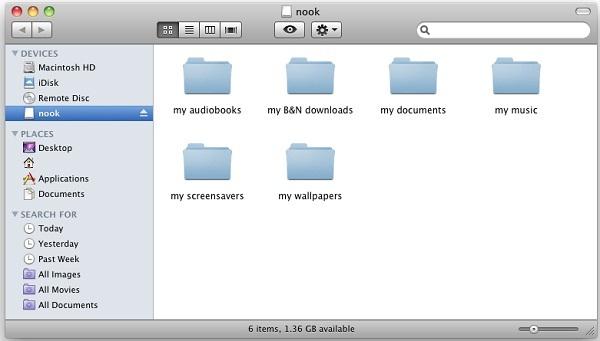 Figure 4: Nook Folders on a Mac
Figure 4: Nook Folders on a Mac
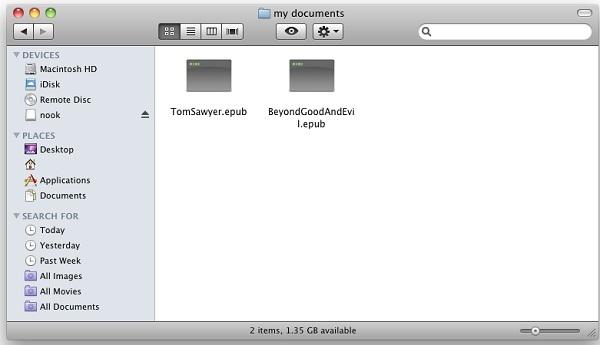 Figure 5: Nook Documents Folder on a Mac
Figure 5: Nook Documents Folder on a Mac
Back to Top
|
Back to Transferring eBooks
|
Back to Table of Contents
Table of Contents
1. Transferring eBooks to the Nook Color Using a PC
2. Transferring eBooks to the Nook Color Using a Mac
Using a PC, previously downloaded eBooks can be transferred to the Nook Color reader. To transfer a book to the Nook Color:
1. Unplug the USB cable from the power adapter that came with your Nook Color. Plug the small end of the USB cable into the bottom of your Nook Color. Plug the other end into a USB port on your computer.
2. Go to
My Computer
. Double-click the Nook Color removable drive as shown in
Figure 1
. The Nook Color folders appear, as shown in
Figure 2
.
3. Double-click the
My Files
folder. The folder opens, as shown in
Figure 3
.
4. Double-click the
Documents
folder. The folder opens.
5. Drag the downloaded ePub file into the 'my documents' folder and drop it. The eBook appears in the library on your Nook Color.
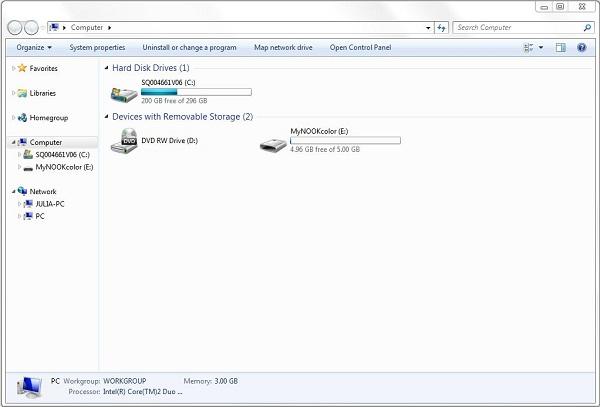 Figure 1: Nook Color Connected to a PC
Figure 1: Nook Color Connected to a PC
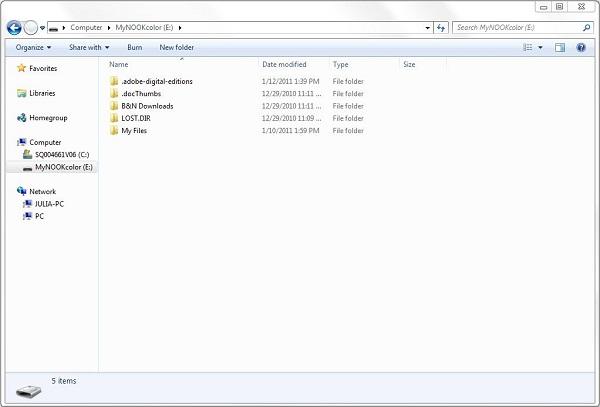 Figure 2: Nook Color Folders on a PC
Figure 2: Nook Color Folders on a PC
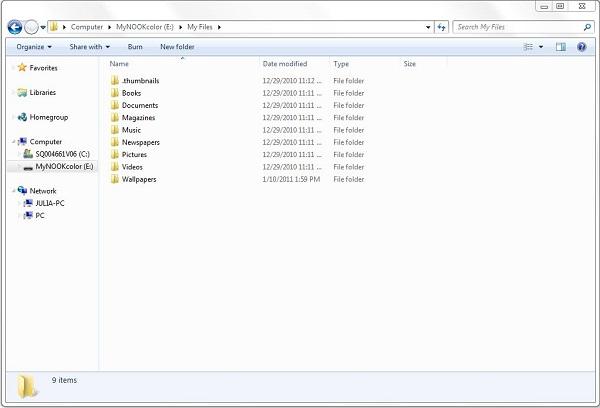 Figure 3: Nook Color 'My Files' Folder on a PC
Figure 3: Nook Color 'My Files' Folder on a PC
Using a Mac, previously downloaded eBooks can be transferred to the Nook Color reader. To transfer a book to the Nook Color:
1. Unplug the USB cable from the power adapter that came with the Nook Color. Plug the small end of the USB cable into the bottom of the Nook Color. Plug the other end into a USB port on your computer. The icon appears on the desktop.
icon appears on the desktop.
2. Double-click the icon to open the Nook Color's contents. The Nook Color folders appear, as shown in
the icon to open the Nook Color's contents. The Nook Color folders appear, as shown in
Figure 4
.
3. Double-click the
My Files
folder. The folder opens, as shown in
Figure 5
.
4. Double-click the
Documents
folder. The folder opens.
5. Drag the downloaded ePub file into thefolder and drop it. The eBook appears in the library on your Nook Color.
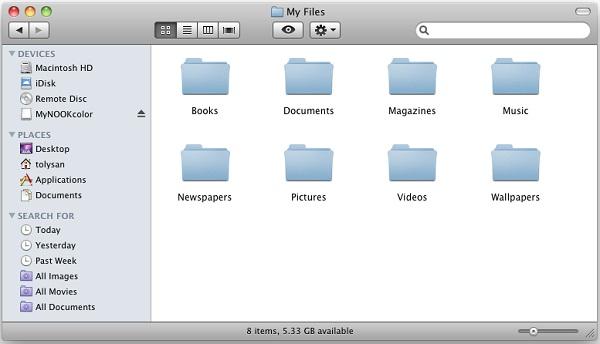 Figure 4: Nook Color Folders on a Mac
Figure 4: Nook Color Folders on a Mac
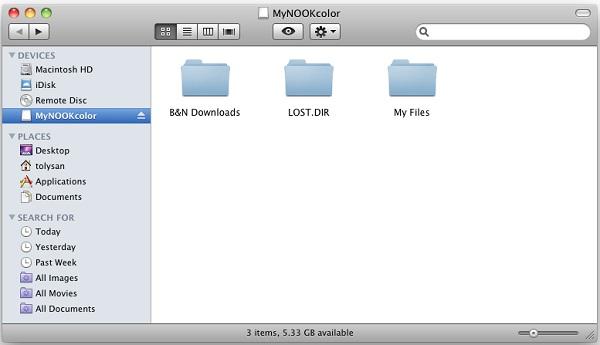 Figure 5: Nook Color 'My Files' Folder on a Mac
Figure 5: Nook Color 'My Files' Folder on a Mac
Back to Top
|
Back to Transferring eBooks
|
Back to Table of Contents
Table of Contents
1. Transferring eBooks to the Sony Reader Daily Edition Using a PC
2. Transferring eBooks to the Sony Reader Daily Edition Using a Mac
Using a PC, previously downloaded eBooks can be transferred to the Sony Reader Daily Edition. To transfer a book to the Sony Reader:
1. Plug the small end of a USB to mini-USB cable into the bottom of your Sony Reader. Plug the other end into a USB port on your computer.
2. Go to
My Computer
. Double-click the
Sony Reader removable drive
(
NOT
Installer for Reader), as shown in
Figure 1
. In the figure, the correct drive to open is the E drive. The Sony Reader folders appear, as shown in
Figure 2
.
3. Double-click the
documents
folder. The folder opens, as shown in
Figure 3
.
4. Drag and drop the downloaded ePub file. The eBook appears in the library on your Sony Reader.