Programming Python (193 page)
Example 19-20
contains the PyCalc
source module that puts these ideas to work in the
context of a GUI. It’s a single-file implementation (not counting
utilities imported and reused). Study the source for more details; as
usual, there’s no substitute for interacting with the program on your
own to get a better feel for its functionality.
Also see the opening comment’s “to do” list for suggested areas
for improvement. Like all software systems, this calculator is prone
to evolve over time (and in fact it has, with each new edition of this
book). Since it is written in Python, such future mutations will be
easy to apply.
Example 19-20. PP4E\Lang\Calculator\calculator.py
#!/usr/local/bin/python
"""
################################################################################
PyCalc 3.0+: a Python/tkinter calculator program and GUI component.
Evaluates expressions as they are entered, catches keyboard keys for
expression entry; 2.0 added integrated command-line popups, a recent
calculations history display popup, fonts and colors configuration,
help and about popups, preimported math/random constants, and more;
3.0+ (PP4E, version number retained):
-port to run under Python 3.X (only)
-drop 'L' keypress (the long type is now dead in earnest)
3.0 changes (PP3E):
-use 'readonly' entry state, not 'disabled', else field is greyed
out (fix for 2.3 Tkinter change);
-avoid extended display precision for floats by using str(), instead
of `x`/repr() (fix for Python change);
-apply font to input field to make it larger;
-use justify=right for input field so it displays on right, not left;
-add 'E+' and 'E-' buttons (and 'E' keypress) for float exponents;
'E' keypress must generally be followed digits, not + or - optr key;
-remove 'L' button (but still allow 'L' keypress): superfluous now,
because Python auto converts up if too big ('L' forced this in past);
-use smaller font size overall;
-auto scroll to the end in the history window
to do: add a commas-insertion mode (see str.format and LP4E example);
allow '**' as an operator key; allow '+' and 'J' inputs for complex
Numbers; use new decimal type for fixed precision floats; as is, can
use 'cmd' popup windows to input and evaluate things like complex, but
can't be input via main window; caveat: PyCalc's precision, accuracy,
and some of its behaviour, is currently bound by result of str() call;
################################################################################
"""
from tkinter import * # widgets, consts
from PP4E.Gui.Tools.guimixin import GuiMixin # quit method
from PP4E.Gui.Tools.widgets import label, entry, button, frame # widget builders
Fg, Bg, Font = 'black', 'skyblue', ('courier', 14, 'bold') # default config
debugme = True
def trace(*args):
if debugme: print(args)
################################################################################
# the main class - handles user interface;
# an extended Frame, on new Toplevel, or embedded in another container widget
################################################################################
class CalcGui(GuiMixin, Frame):
Operators = "+-*/=" # button lists
Operands = ["abcd", "0123", "4567", "89()"] # customizable
def __init__(self, parent=None, fg=Fg, bg=Bg, font=Font):
Frame.__init__(self, parent)
self.pack(expand=YES, fill=BOTH) # all parts expandable
self.eval = Evaluator() # embed a stack handler
self.text = StringVar() # make a linked variable
self.text.set("0")
self.erase = 1 # clear "0" text next
self.makeWidgets(fg, bg, font) # build the GUI itself
if not parent or not isinstance(parent, Frame):
self.master.title('PyCalc 3.0') # title iff owns window
self.master.iconname("PyCalc") # ditto for key bindings
self.master.bind('', self.onKeyboard)
self.entry.config(state='readonly') # 3.0: not 'disabled'=grey
else:
self.entry.config(state='normal')
self.entry.focus()
def makeWidgets(self, fg, bg, font): # 7 frames plus text-entry
self.entry = entry(self, TOP, self.text) # font, color configurable
self.entry.config(font=font) # 3.0: make display larger
self.entry.config(justify=RIGHT) # 3.0: on right, not left
for row in self.Operands:
frm = frame(self, TOP)
for char in row:
button(frm, LEFT, char,
lambda op=char: self.onOperand(op),
fg=fg, bg=bg, font=font)
frm = frame(self, TOP)
for char in self.Operators:
button(frm, LEFT, char,
lambda op=char: self.onOperator(op),
fg=bg, bg=fg, font=font)
frm = frame(self, TOP)
button(frm, LEFT, 'dot ', lambda: self.onOperand('.'))
button(frm, LEFT, ' E+ ', lambda: self.text.set(self.text.get()+'E+'))
button(frm, LEFT, ' E- ', lambda: self.text.set(self.text.get()+'E-'))
button(frm, LEFT, 'cmd ', self.onMakeCmdline)
button(frm, LEFT, 'help', self.help)
button(frm, LEFT, 'quit', self.quit) # from guimixin
frm = frame(self, BOTTOM)
button(frm, LEFT, 'eval ', self.onEval)
button(frm, LEFT, 'hist ', self.onHist)
button(frm, LEFT, 'clear', self.onClear)
def onClear(self):
self.eval.clear()
self.text.set('0')
self.erase = 1
def onEval(self):
self.eval.shiftOpnd(self.text.get()) # last or only opnd
self.eval.closeall() # apply all optrs left
self.text.set(self.eval.popOpnd()) # need to pop: optr next?
self.erase = 1
def onOperand(self, char):
if char == '(':
self.eval.open()
self.text.set('(') # clear text next
self.erase = 1
elif char == ')':
self.eval.shiftOpnd(self.text.get()) # last or only nested opnd
self.eval.close() # pop here too: optr next?
self.text.set(self.eval.popOpnd())
self.erase = 1
else:
if self.erase:
self.text.set(char) # clears last value
else:
self.text.set(self.text.get() + char) # else append to opnd
self.erase = 0
def onOperator(self, char):
self.eval.shiftOpnd(self.text.get()) # push opnd on left
self.eval.shiftOptr(char) # eval exprs to left?
self.text.set(self.eval.topOpnd()) # push optr, show opnd|result
self.erase = 1 # erased on next opnd|'('
def onMakeCmdline(self):
new = Toplevel() # new top-level window
new.title('PyCalc command line') # arbitrary Python code
frm = frame(new, TOP) # only the Entry expands
label(frm, LEFT, '>>>').pack(expand=NO)
var = StringVar()
ent = entry(frm, LEFT, var, width=40)
onButton = (lambda: self.onCmdline(var, ent))
onReturn = (lambda event: self.onCmdline(var, ent))
button(frm, RIGHT, 'Run', onButton).pack(expand=NO)
ent.bind('', onReturn)
var.set(self.text.get())
def onCmdline(self, var, ent): # eval cmdline pop-up input
try:
value = self.eval.runstring(var.get())
var.set('OKAY')
if value != None: # run in eval namespace dict
self.text.set(value) # expression or statement
self.erase = 1
var.set('OKAY => '+ value)
except: # result in calc field
var.set('ERROR') # status in pop-up field
ent.icursor(END) # insert point after text
ent.select_range(0, END) # select msg so next key deletes
def onKeyboard(self, event):
pressed = event.char # on keyboard press event
if pressed != '': # pretend button was pressed
if pressed in self.Operators:
self.onOperator(pressed)
else:
for row in self.Operands:
if pressed in row:
self.onOperand(pressed)
break
else: # 4E: drop 'Ll'
if pressed == '.':
self.onOperand(pressed) # can start opnd
if pressed in 'Ee': # 2e10, no +/-
self.text.set(self.text.get()+pressed) # can't: no erase
elif pressed == '\r':
self.onEval() # enter key=eval
elif pressed == ' ':
self.onClear() # spacebar=clear
elif pressed == '\b':
self.text.set(self.text.get()[:-1]) # backspace
elif pressed == '?':
self.help()
def onHist(self):
# show recent calcs log popup
from tkinter.scrolledtext import ScrolledText # or PP4E.Gui.Tour
new = Toplevel() # make new window
ok = Button(new, text="OK", command=new.destroy)
ok.pack(pady=1, side=BOTTOM) # pack first=clip last
text = ScrolledText(new, bg='beige') # add Text + scrollbar
text.insert('0.0', self.eval.getHist()) # get Evaluator text
text.see(END) # 3.0: scroll to end
text.pack(expand=YES, fill=BOTH)
# new window goes away on ok press or enter key
new.title("PyCalc History")
new.bind("", (lambda event: new.destroy()))
ok.focus_set() # make new window modal:
new.grab_set() # get keyboard focus, grab app
new.wait_window() # don't return till new.destroy
def help(self):
self.infobox('PyCalc', 'PyCalc 3.0+\n'
'A Python/tkinter calculator\n'
'Programming Python 4E\n'
'May, 2010\n'
'(3.0 2005, 2.0 1999, 1.0 1996)\n\n'
'Use mouse or keyboard to\n'
'input numbers and operators,\n'
'or type code in cmd popup')
################################################################################
# the expression evaluator class
# embedded in and used by a CalcGui instance, to perform calculations
################################################################################
class Evaluator:
def __init__(self):
self.names = {} # a names-space for my vars
self.opnd, self.optr = [], [] # two empty stacks
self.hist = [] # my prev calcs history log
self.runstring("from math import *") # preimport math modules
self.runstring("from random import *") # into calc's namespace
def clear(self):
self.opnd, self.optr = [], [] # leave names intact
if len(self.hist) > 64: # don't let hist get too big
self.hist = ['clear']
else:
self.hist.append('--clear--')
def popOpnd(self):
value = self.opnd[-1] # pop/return top|last opnd
self.opnd[-1:] = [] # to display and shift next
return value # or x.pop(), or del x[-1]
def topOpnd(self):
return self.opnd[-1] # top operand (end of list)
def open(self):
self.optr.append('(') # treat '(' like an operator
def close(self): # on ')' pop downto highest '('
self.shiftOptr(')') # ok if empty: stays empty
self.optr[-2:] = [] # pop, or added again by optr
def closeall(self):
while self.optr: # force rest on 'eval'
self.reduce() # last may be a var name
try:
self.opnd[0] = self.runstring(self.opnd[0])
except:
self.opnd[0] = '*ERROR*' # pop else added again next:
afterMe = {'*': ['+', '-', '(', '='], # class member
'/': ['+', '-', '(', '='], # optrs to not pop for key
'+': ['(', '='], # if prior optr is this: push
'-': ['(', '='], # else: pop/eval prior optr
')': ['(', '='], # all left-associative as is
'=': ['('] }
def shiftOpnd(self, newopnd): # push opnd at optr, ')', eval
self.opnd.append(newopnd)
def shiftOptr(self, newoptr): # apply ops with <= priority
while (self.optr and
self.optr[-1] not in self.afterMe[newoptr]):
self.reduce()
self.optr.append(newoptr) # push this op above result
# optrs assume next opnd erases
def reduce(self):
trace(self.optr, self.opnd)
try: # collapse the top expr
operator = self.optr[-1] # pop top optr (at end)
[left, right] = self.opnd[-2:] # pop top 2 opnds (at end)
self.optr[-1:] = [] # delete slice in-place
self.opnd[-2:] = []
result = self.runstring(left + operator + right)
if result == None:
result = left # assignment? key var name
self.opnd.append(result) # push result string back
except:
self.opnd.append('*ERROR*') # stack/number/name error
def runstring(self, code):
try: # 3.0: not `x`/repr
result = str(eval(code, self.names, self.names)) # try expr: string
self.hist.append(code + ' => ' + result) # add to hist log
except:
exec(code, self.names, self.names) # try stmt: None
self.hist.append(code)
result = None
return result
def getHist(self):
return '\n'.join(self.hist)
def getCalcArgs():
from sys import argv # get cmdline args in a dict
config = {} # ex: -bg black -fg red
for arg in argv[1:]: # font not yet supported
if arg in ['-bg', '-fg']: # -bg red' -> {'bg':'red'}
try:
config[arg[1:]] = argv[argv.index(arg) + 1]
except:
pass
return config
if __name__ == '__main__':
CalcGui(**getCalcArgs()).mainloop() # in default toplevel window
PyCalc
serves a standalone program on my desktop, but it’s also
useful in the context of other GUIs. Like most of the GUI classes in
this book, PyCalc can be customized with subclass extensions or
embedded in a larger GUI with attachments. The module in
Example 19-21
demonstrates one
way to reuse PyCalc’sCalcGuiclass
by extending and embedding, similar to what was done for the simple
calculator earlier.
Example 19-21. PP4E\Lang\Calculator\calculator_test.py
"""
test calculator: use as an extended and embedded GUI component
"""
from tkinter import *
from calculator import CalcGui
def calcContainer(parent=None):
frm = Frame(parent)
frm.pack(expand=YES, fill=BOTH)
Label(frm, text='Calc Container').pack(side=TOP)
CalcGui(frm)
Label(frm, text='Calc Container').pack(side=BOTTOM)
return frm
class calcSubclass(CalcGui):
def makeWidgets(self, fg, bg, font):
Label(self, text='Calc Subclass').pack(side=TOP)
Label(self, text='Calc Subclass').pack(side=BOTTOM)
CalcGui.makeWidgets(self, fg, bg, font)
#Label(self, text='Calc Subclass').pack(side=BOTTOM)
if __name__ == '__main__':
import sys
if len(sys.argv) == 1: # % calculator_test.py
root = Tk() # run 3 calcs in same process
CalcGui(Toplevel()) # each in a new toplevel window
calcContainer(Toplevel())
calcSubclass(Toplevel())
Button(root, text='quit', command=root.quit).pack()
root.mainloop()
if len(sys.argv) == 2: # % calculator_testl.py -
CalcGui().mainloop() # as a standalone window (default root)
elif len(sys.argv) == 3: # % calculator_test.py - -
calcContainer().mainloop() # as an embedded component
elif len(sys.argv) == 4: # % calculator_test.py - - -
calcSubclass().mainloop() # as a customized superclass
Figure 19-7
shows the result of running this script with no command-line
arguments. We get instances of the original calculator class, plus the
container and subclass classes defined in this script, all attached to
new top-level windows.
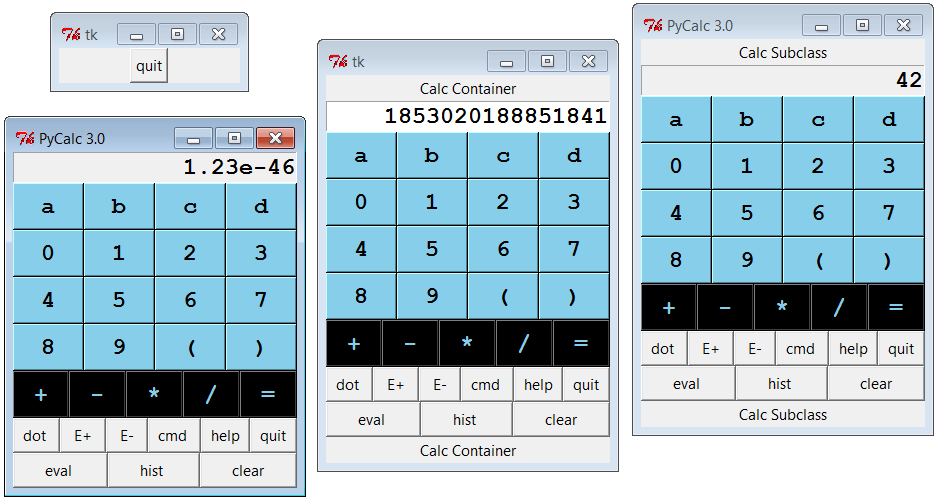
Figure 19-7. The calculator_test script: attaching and extending
These two windows on the right reuse the core PyCalc code
running in the window on the left. All of these windows run in the
same process (e.g., quitting one quits them all), but they all
function as independent windows. Note that when running three
calculators in the same process like this, each has its own distinct
expression evaluation namespace because it’s a class instance
attribute, not a global module-level variable. Because of that,
variables set in one calculator are set in that calculator only, and
they don’t overwrite settings made in other windows. Similarly, each
calculator has its own evaluation stack manager object, such that
calculations in one window don’t appear in or impact other windows at
all.
The two extensions in this script are artificial, of course—they
simply add labels at the top and bottom of the window—but the concept
is widely applicable. You could reuse the calculator’s class by
attaching it to any GUI that needs a calculator and customize it with
subclasses arbitrarily. It’s a reusable
widget.
