LPI Linux Certification in a Nutshell (32 page)
Read LPI Linux Certification in a Nutshell Online
Authors: Adam Haeder; Stephen Addison Schneiter; Bruno Gomes Pessanha; James Stanger
Tags: #Reference:Computers

chgrp
chgrp [options]group-owner fileschgrp [options] --reference=rfile files
Change the group owner offilestogroup-owner. In the first form, set thegroup-owneroffiles. In the second form, the group ofrfileis used as a template and applied
tofiles. Options and usage are the
same as that of
chown
.
Recursively change the group owner of the entire
sales
directory:
#chgrp -Rv sales saleschanged group of 'sales' to sales
changed group of 'sales/file1' to sales
changed group of 'sales/file2' to sales
...
Often it is useful to have access to a file in multiple
locations in a filesystem. To avoid creating multiple copies of the file,
use a
link
. Links don’t take up very much space, as
they only add a bit of metadata to the filesystem, so they’re much more
efficient than using separate copies.
There are two types of links used on Linux:
- Symbolic links
A symbolic link is simply a pointer to another
filename. When Linux opens a symbolic link, it reads the pointer and
then finds the intended file that contains the actual data. Symbolic
links can point to other filesystems, both local and remote, and
they can point to directories. The
ls -l
command clearly lists them as links by displaying a special “l” (a
lowercase
L
) in column one, and they have no
file protections of their own (the actual file’s permissions are
used instead).A symbolic link can point to a filename that does not actually
exist. Such a symbolic link is said to be
broken
or
stale
.- Hard links
A hard link is not really a link at all; it is simply
another directory entry for an existing file. The two directory
entries have different names but point to the same inode and thus to
the same actual data, ownership, permissions, and so on. In fact,
when you delete a file, you are only removing a directory entry (in
other words, one hard link to the file). As long as any directory
entries remain, the file’s inode is not actually deleted. In fact, a
file is not deleted until its
link count
drops
to zero (and the file is no longer open for reading or
writing).Hard links have two important limitations. First, because all
of the links to a file point to the same inode, any hard links must
by definition reside on the same filesystem. Second, hard links
cannot point to directories. However, hard links take no disk space
beyond an additional directory entry.
To see an example of the use of links in practice, consider the
directories in
/etc/rc.d
on a typical RPM-based
system:
drwxr-xr-x 2 root root 1024 Dec 15 23:05 init.d
-rwxr-xr-x 1 root root 2722 Apr 15 1999 rc
-rwxr-xr-x 1 root root 693 Aug 17 1998 rc.local
-rwxr-xr-x 1 root root 9822 Apr 13 1999 rc.sysinit
drwxr-xr-x 2 root root 1024 Dec 2 09:41 rc0.d
drwxr-xr-x 2 root root 1024 Dec 2 09:41 rc1.d
drwxr-xr-x 2 root root 1024 Dec 24 15:15 rc2.d
drwxr-xr-x 2 root root 1024 Dec 24 15:15 rc3.d
drwxr-xr-x 2 root root 1024 Dec 24 15:16 rc4.d
drwxr-xr-x 2 root root 1024 Dec 24 15:16 rc5.d
drwxr-xr-x 2 root root 1024 Dec 14 23:37 rc6.d
Inside
init.d
are scripts to start and stop
many of the services on your system, such as
httpd,
crond
, and
syslogd
. Some of these files
are to be executed with a start argument, while others are run with a
stop argument, depending on the
runlevel
of your
system. To determine just which files are run and what argument they
receive, a scheme of additional directories has been devised. These
directories are named
rc0.d
through
rc6.d
, one for each runlevel (see
Chapter 4
for a complete
description of this scheme). Each of the runlevel-specific directories
contains several links, each with a name that helps determine the
configuration of services on your system. For example,
rc3.d
contains the following links, among many
others:
S30syslog -> ../init.d/syslog
S40crond -> ../init.d/crond
S85httpd -> ../init.d/httpd
All of these links point back to the scripts in
init.d
as indicated by the arrows (->) after the script name. If these links
were copies of the scripts, editing would be required for all of the
runlevel-specific versions of the same script just to make a single
change. Instead, links allow us to:
Make changes to the original file once. References to the
links will yield the updated contents as long as the filename
doesn’t change.Avoid wasting disk space by having multiple copies of the same
file in different places for “convenience.”
As another example, consider the directory for the kernel source,
/lib/modules/kernel_version/build
:
build -> /usr/src/linux-2.4.18
Makefiles and other automated tools for building third-party
kernel modules can refer to
/lib/modules/`uname
–r`/build
, but in reality they reference
/usr/src/linux-2.4.18
.
If a new kernel is added, say, version 2.4.20, its source would be
placed into an appropriately named directory and the
build
link in the new modules directory would be
set, as follows:
build -> /usr/src/linux-2.4.20
Now the appropriate directory can be selected simply by changing
the link. No files need to be moved or deleted. Once created, links are
normal directory entries, which may be copied, renamed, deleted, and
backed up.
Symbolic and hard links are created with the
ln
command.
ln
ln [options]file linkln [options]files directory
Create links between files. In the first form, a newlinkis created to point tofile, which must already exist. In the
second form, links are created indirectoryfor allfilesspecified.
Hard links are created unless the
-s
option is specified.
- -f
Overwrite (force) existing links or existing files in
the destinationdirectory.- -i
Prompt interactively before overwriting destination
files.- -s
Create a symbolic link rather than a hard link.
Note that the Bourne shell (
sh
) on a
Linux system is a symbolic link to
bash
:
$ls -l /bin/bash /bin/sh-rwxr-xr-x 1 root root 626028 Feb 11 07:34 /bin/bash
lrwxrwxrwx 1 root root 4 Feb 23 10:24 /bin/sh -> bash
Create a file named
myfile
, a symbolic
link to that file named
myslink
, and a hard
link to that file named
myhlink
, and then
examine them:
$touch myfile$ln -s myfile myslink$ln myfile myhlink$ls -l my*-rw-r--r-- 2 jdoe jdoe 0 Jan 3 13:21 myfile
-rw-r--r-- 2 jdoe jdoe 0 Jan 3 13:21 myhlink
lrwxrwxrwx 1 jdoe jdoe 6 Jan 3 13:21 myslink -> myfile
Using the
stat
command onmy*demonstrates that
myfile
and
myhlink
both
ultimately reference the same
inode (the inode numbers are the same) and indicates
the number of hard links to the file:
#stat my*File: 'myfile'
Size: 0 Blocks: 0 IO Block: 4096 Regular File
Device: 3a05h/14853d Inode: 1212467 Links: 2
Access: (0644/-rw-r--r--) Uid: ( 0/ root) Gid: ( 0/ root)
Access: 2009-03-15 21:36:33.000000000 -0600
Modify: 2009-03-15 21:36:33.000000000 -0600
Change: 2009-03-15 21:36:33.000000000 -0600
File: 'myhlink'
Size: 0 Blocks: 0 IO Block: 4096 Regular File
Device: 3a05h/14853d Inode: 1212467 Links: 2
Access: (0644/-rw-r--r--) Uid: ( 0/ root) Gid: ( 0/ root)
Access: 2009-03-15 21:36:33.000000000 -0600
Modify: 2009-03-15 21:36:33.000000000 -0600
Change: 2009-03-15 21:36:33.000000000 -0600
File: 'myslink' -> 'myfile'
Size: 6 Blocks: 0 IO Block: 4096 Symbolic Link
Device: 3a05h/14853d Inode: 1213365 Links: 1
Access: (0777/lrwxrwxrwx) Uid: ( 0/ root) Gid: ( 0/ root)
Access: 2009-03-15 21:36:33.000000000 -0600
Modify: 2009-03-15 21:36:33.000000000 -0600
Change: 2009-03-15 21:36:33.000000000 -0600
Note that the symbolic link has an inode of its own, which can
also be displayed using the
-i
option to
ls
:
#ls -li my*1212467 -rw-r--r-- 2 root root 0 Mar 15 21:36 myfile
1212467 -rw-r--r-- 2 root root 0 Mar 15 21:36 myhlink
1213365 lrwxrwxrwx 1 root root 6 Mar 15 21:36 myslink -> myfile
Here you can see that the directory entries for
myfile
and
myhlink
both
point to inode 1212467, while the directory entry for
myslink
points to inode 1213365. That inode
contains the symbolic link to
myfile
.
As another example, consider the two filesystems in
Figure 7-3
. The root partition on
/dev/sda1
holds a file intended as an example
bash
startup file, located in
/etc/bashrc_user
. On the same filesystem, the
root
user has elected to use
/etc/bashrc_user
. Not wanting to maintain both
files individually,
root
has created a hard
link,
/root/.bashrc
, to the example
file.
Both of the directory entries,
/etc/bashrc_user
and
/root/.bashrc
, point to the same text data in
the same file, described by the same inode, on
/dev/sda1
. User
jdoe
has
also elected to link to the example file. However, since his home
directory is located in
/home
on
/dev/sda9
,
jdoe
cannot use
a hard link to the file on
/dev/sda1
. Instead,
he created a symbolic link,
/home/jdoe/.bashrc
,
which points to a small file on
/dev/sda9
. This
contains the pointer to directory entry
/etc/bashrc_user
, which finally points at the
text. The result for
root
and
jdoe
is identical, though the two styles of
links implement the reference in completely different ways.
Preserving links
Programs such as
tar
and
cp
contain options that control
whether
symbolic links are followed during operation. In the
case of a
tar
backup, this may be important if
you have multiple links to large files, because you would get many
redundant backups of the same data.
When a symbolic link is encountered with
cp
, the contents of the file to which the link
points are copied, unless the
-d
option is
specified. This “no
dereference” operator causes
cp
to copy the links themselves instead. For example, consider a
directory
dir1
containing a symbolic link,
which is recursively copied to other directories with and without
the
-d
option:
#ls -l dir1total 13
lrwxrwxrwx 1 root root 19 Jan 4 02:43 file1 -> /file1
-rw-r--r-- 1 root root 10240 Dec 12 17:12 file2
#cp -r dir1 dir2#ls -l dir2total 3117
-rw-r--r-- 1 root root 3164160 Jan 4 02:43 file1
-rw-r--r-- 1 root root 10240 Jan 4 02:43 file2
#cp -rd dir1 dir3#ls -l dir3total 13
lrwxrwxrwx 1 root root 19 Jan 4 02:43 file1 -> /file1
-rw-r--r-- 1 root root 10240 Jan 4 02:43 file2
Directory
dir2
has a copy of the entire
file1
, which is large, probably wasting disk
space. Directory
dir3
, created with
cp -rd
, is the same as
dir1
(including the symbolic link) and takes
very little space.
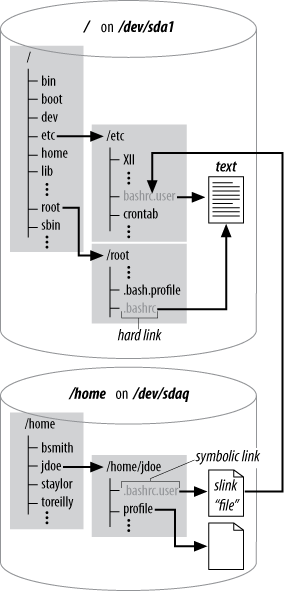
Figure 7-3. Hard and symbolic links